What do the order symbols mean?
Using inFlow, you may notice symbols next to products on orders. Please take a look below to see what they mean.
Web
Empty circle
An empty circle next to a product means the product has been ordered but not yet picked, shipped, or fulfilled.

Semi-filled circle
A semi-filled circle circle next to a product means it has been picked, but not yet shipped. This status only exists on orders that have shipping enabled.

Filled circle
A filled circle next to a product means it has been shipped or fulfilled.

Red exclamation
If you see a red exclamation mark, you do not have enough stock in the specified location to fulfill this current order.

Yellow exclamation
If you see a yellow exclamation mark, you have enough stock for this order only but not enough for any other open orders for this item. It’s a good idea to reorder if you see this icon.

Clock symbol
If you see a clock symbol on the order screen, that means that you’ve already ordered this item from your vendor and you’re just waiting to receive/complete the order, so you’ll have enough stock. You should not need to reorder again if you see this icon (otherwise, you’ll end up with double the amount).

Arrow/save symbol
If you see an arrow symbol, it means a change was made to an order. Clicking on this symbol allows you to save the changes back to the original record.
Example:
- The product ¾” Gates Valve – Brass has a unit price of $15.
- On sales order SO-000013, the unit price was changed from $15 to $17.
- After the price change, the save-back icon will be available on the sales order.
- If you select the save back symbol, inFlow will update the unit price on the product record for ¾” Gates Valve to $17.
- If you don’t select the save back symbol, the unit price on the product record will remain $15, and the price on sales order SO-000013 will be $17.
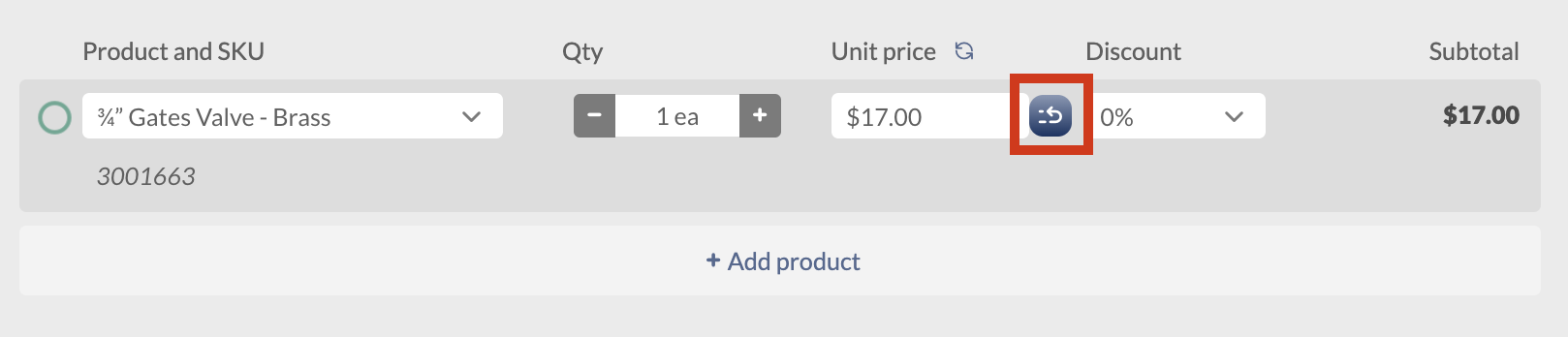
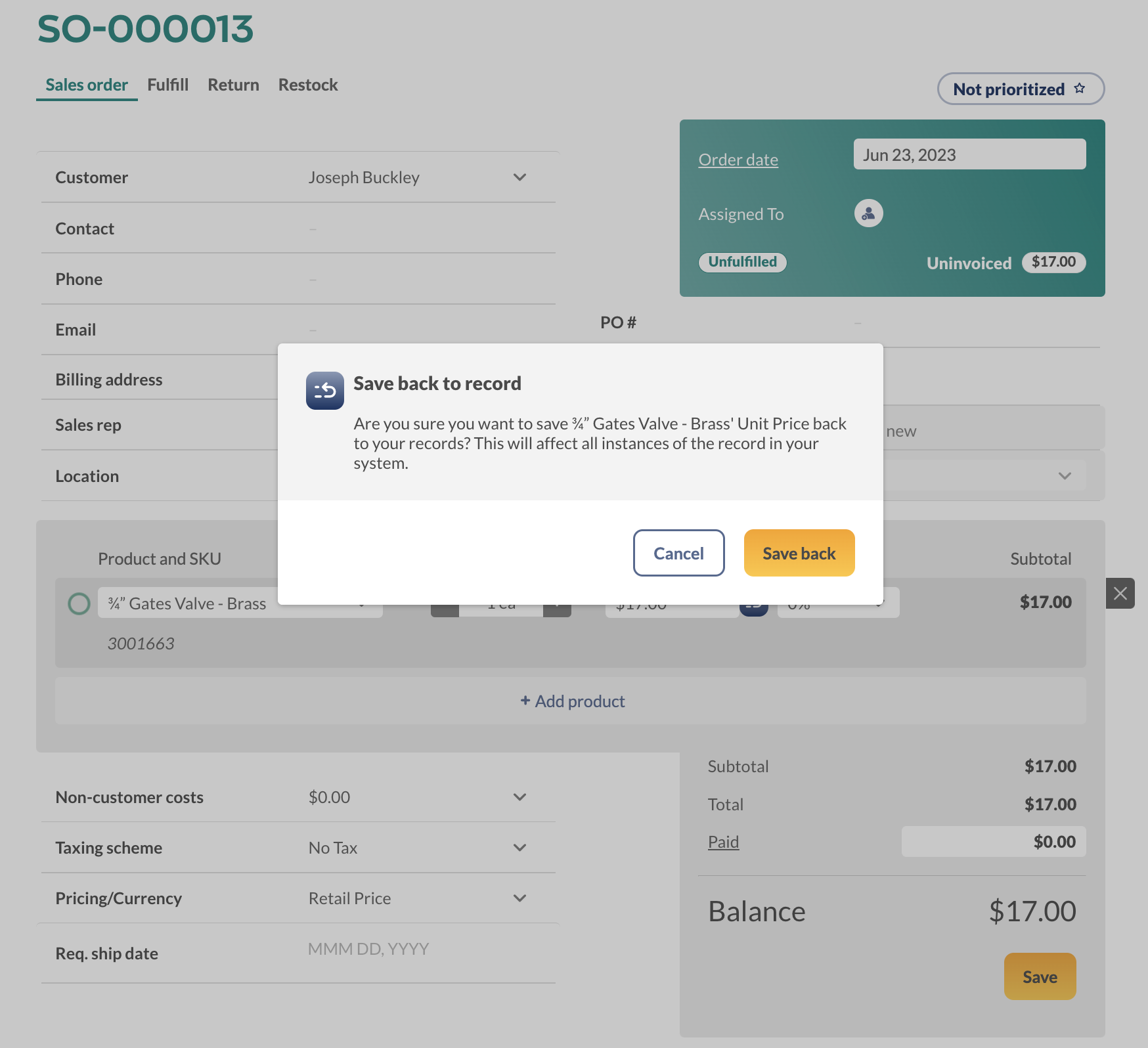
Manufacture order statuses (Web)
On a manufacture order (MO), there are a few different statuses next to assemblies. Take a look below to learn about the different statues and the bullet points that explain why you’d see them on the MO.
Please note: Manufacture orders are only available on inFlow plans with the BOM + Manufacturing add-on.
Blocked
- This is shown at the top-level subassemblies when there aren’t enough raw materials in stock.
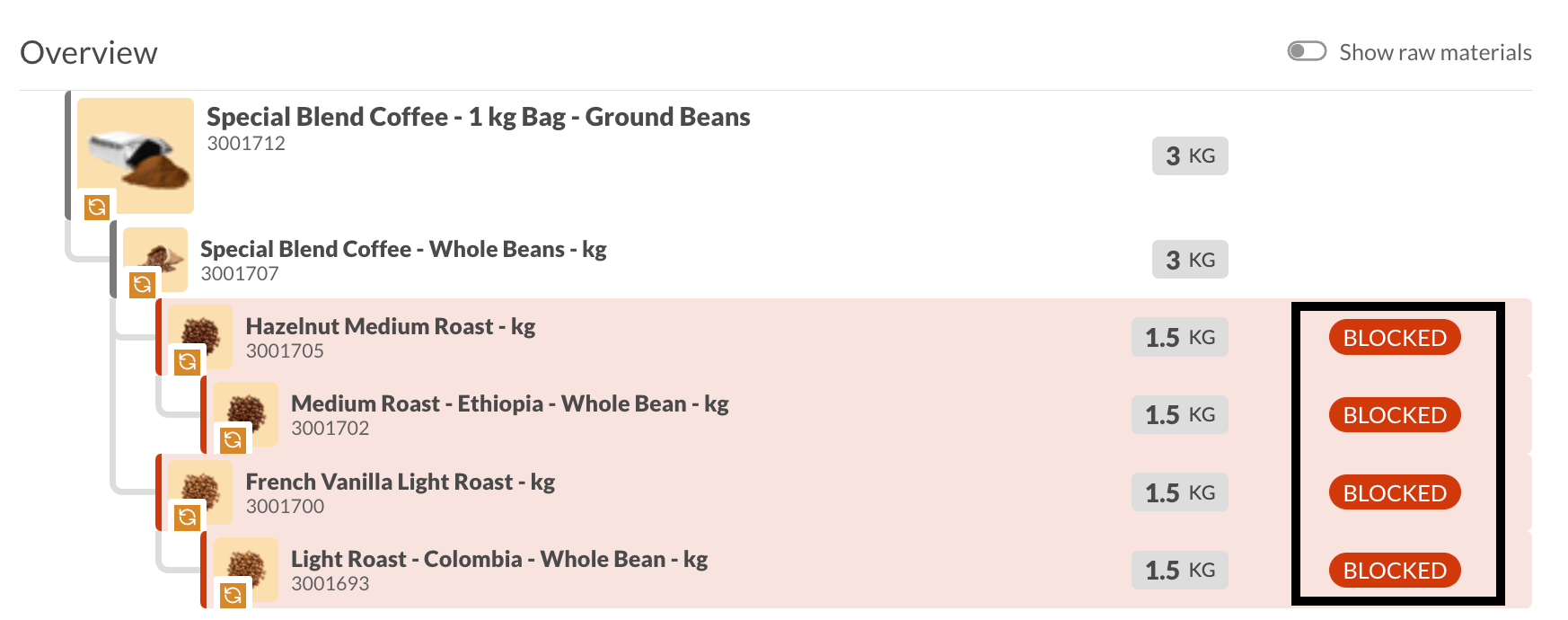
Start
- Subassemblies are ready to build.
- Prior subassemblies have been made, and they’re ready to be used in the next assembly.
- Raw materials/components are in stock and ready for picking and assembly.

Continue
- For assemblies in progress.
- Some of the raw materials have been picked.
- The assembly process has started but hasn’t been marked as done.

Assemble
- Subassemblies will have this status when there aren’t any raw materials left to pick.
- This stage means you have everything ready to start building.

Done
- When all raw materials have been picked, operations and subassemblies are completed.

Not enough
- This status is for raw materials that aren’t in stock.
- Click on Not enough to reorder stock.

Low stock
- This is shown for products that are on multiple orders, but there isn’t enough stock to complete/fulfill them all.
- Click on Low stock to reorder.

Waiting
- This status is for products you don’t have in stock but are waiting on an incoming order.
- Products can be reordered from a purchase order, stock transfer, or manufacture order.

Windows
Red exclamation
If you see a red exclamation mark, it means you do not have enough stock in the specified location to fulfill this current order.

Yellow exclamation
If you see a yellow exclamation mark, it means that you do have enough stock for this order only but not enough for any other open orders for this item. It’s a good idea to reorder if you see this icon.

Clock symbol
If you see a clock symbol on the order screen, that means that you’ve already ordered this item from your vendor and you’re just waiting to receive/complete the order, so you’ll have enough stock. You should not need to reorder again if you see this icon (otherwise, you’ll end up with double the amount).

Arrow/save symbol
If you see a black save symbol, it means a change was made to an order. Clicking on this symbol allows you to save the changes back to the original record.
Example:
- The product ¾” Gates Valve – Brass has a unit price of $15.
- On sales order SO-000013, the unit price was changed from $15 to $17.
- After the price change, the save-back icon will be available on the sales order.
- If you select the save back symbol, inFlow will update the unit price on the product record for ¾” Gates Valve to $17.
- If you don’t select the save back symbol, the unit price on the product record will remain $15, and the price on sales order SO-000013 will be $17.
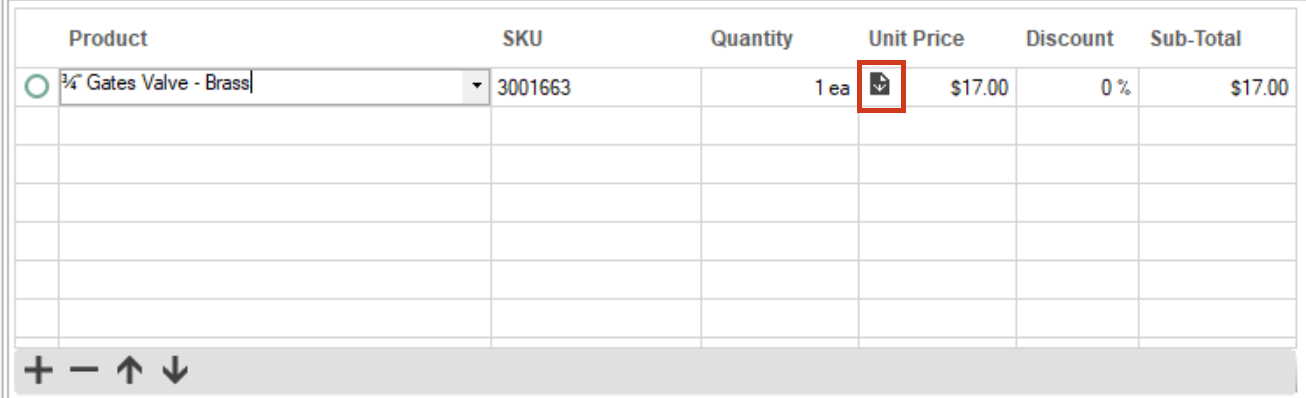


0 Comments